As a Blogger we all need tools to create our Articles in an easy and the quick
These free tools are the utilities I personally use when writing an article. I hope you find it all useful. The list are presented in a sequential manner from preparing your materials up to publishing your article.
1) Screen Hunter
lets you capture desktop screenshots for your articles. This Software is very easy to use. Upon Installation you just need to setup two options (HotKey and the location to save images) then you are ready to go.
2) Page Saver
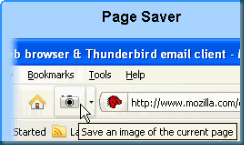
3) Paint.Net

4) Windows Live Writer

One feature I love most with this document writer is the retrieving of your published articles in a snap. You can also manage multiple blog site all on this software. Many blog services are supported including Wordpress, Blogger, TypePad and others.
5) NotePad++

6) ColorZilla

7) TubeChop

8) Woopra
Woopra (BETA) for me is one of the best Web Analytics around the internet. I currently have six of my Blog site registered on their site.
The registration is by approval. I was lucky enough to have my sites approve in just 3 days. If ever, you have to wait for the next batch approval when you sign-up. But If you are in a hurry try GetClicky.which give you only one site to monitor for a free account.
9) DropBox
Of course when you already published your article, saving your documents in your desktop is not 100% safe. Who knows when your hard disk crashes. So If you prefer to have a backup online I suggest you sign-up an account with DropBox which are giving free 2GB online storage.
10) TrueCrypt
If it’s not in your preference to save your documents online. Your documents will also be safe by downloading TrueCrypt. This utility lets you create an encrypted sub-directory or mount a folder as a drive.
The main purpose of this utility is to help keep your documents safe from frying eyes. Even saving your documents at work is also secure as TrueCrypt features an alternative folder to mount as an extra hidden folder that contains your real documents or files. In case you were forced by your office to reveal your password for your encrypted data the first dummy folder’s content will be shown instead.
 With that, this article is completed with ease using the tools above. Have a nice day.
With that, this article is completed with ease using the tools above. Have a nice day.

